Integrating active learning techniques into your Spring course can infuse your synchronous Zoom session with energy. These activities help break up lectures, give students the opportunity to practice skills before being graded and help build community. Learning Innovation suggests keeping certain considerations in mind when implementing active learning in the Zoom classroom. Before you integrate active learning into your classroom, think about which activities might best serve your students and align with your learning objectives. This blog provides three simple active learning techniques you can try, with instructions of how to implement them using Zoom tools.
The Muddiest Point
The Muddiest Point is a short activity that you can use throughout the semester to gauge your students’ learning. You can use this activity to gather information on what remains unclear to students. This will help you make adjustments to your upcoming sessions.
Note: This version of the muddiest point is not totally anonymous, as students are submitting questions over Zoom chat. If you wanted to assure students their questions and reflections are completely anonymous, you might try putting a link to a short Qualtrics form or another tool that allows anonymity into the Zoom chat to collect student responses.
To conduct this activity you should:
- Save time at the end of class to conduct the survey; be sure to respect students’ time by not going over your allotted class time.
- Ask your students “What was the muddiest (least clear) point from today’s session?” and instruct them to submit their answers to you through the Zoom chat function. Be sure to give them several minutes to think about and write their answers!

To preserve anonymity from their classmates, you can have students select your name from the dropdown menu and send a private chat.
Note: If you want to save the responses from the chat, you’ll need to either screenshot the chat or set up your Zoom meeting to record and, under your recording settings, choose to “Save chat messages from the meeting/webinar.”
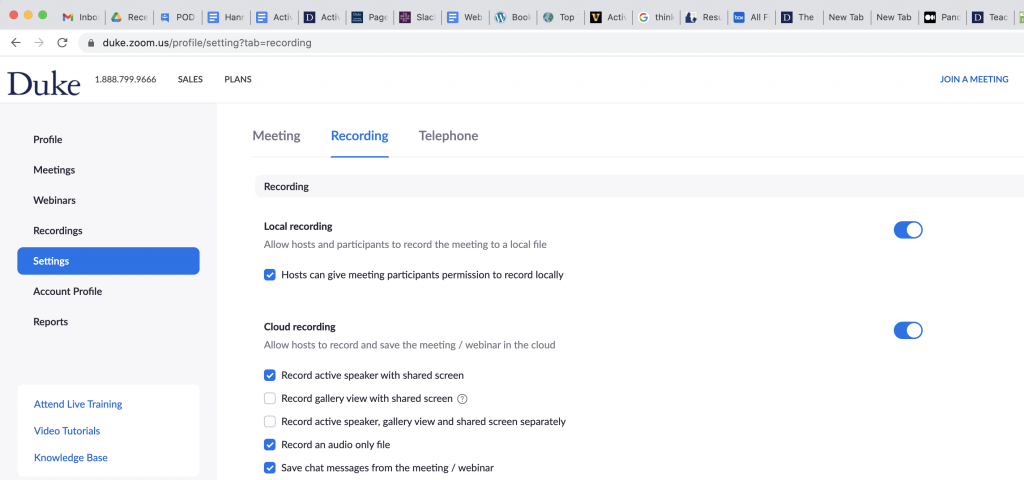
You can either address these questions over email or in Sakai, or you can start your next session by clarifying the material for your students based on these responses.
Think-Pair-Share
To increase student participation in class, you can easily integrate an activity called Think-Pair-Share. Think-Pair-Share is a flexible and simple technique. A complete Think-Pair-Share activity has three parts:
- Give your students a question you would like them to discuss. Allow them a few minutes to think independently and write down their answers.
- Place students into pairs to discuss their answers for a set time.
- Bring back the pairs into the large group and have students share what they discussed in groups.
You can use Zoom’s breakout room function to place students in pairs. Zoom’s Enabling Breakout Rooms guide can walk you through the different breakout room organizational options.
Before you send your pairs into breakout rooms, you can adjust your breakout room settings to add a time limit and a countdown timer. Click on the breakout room settings wheel icon and adjust accordingly.

Just as Think-Pair-Share is simple to implement, you can also easily modify it according to your needs. You can use modifications such as Think-Pair-Square, where after pairs share what they discussed, you combine breakout rooms to allow two different pairs to share with each other.
You can also take advantage of Zoom’s tools that allow for multiple modes of participation. When asking students to share in the main room, you can have students use the whiteboard or chat functions. Katelyn M. Cooper, Jeffrey N. Schinske, and Kimberly D. Tanner’s recently published “Reconsidering the Share of a Think–Pair–Share: Emerging Limitations, Alternatives, and Opportunities for Research” provides other suggestions for modifying the technique, as they keep supporting student well-being in mind
Peer Instruction
Peer instruction is an active learning technique that is done in three parts.
First, you probe the knowledge of your students with a question; when designing your question, keep in mind that you want students to be able to discuss their answers, so avoid simple closed, yes-or no-questions. You can collect initial student answers in Zoom by using the polling feature. You should note that you won’t be able to write wholly open-ended questions — students will only be able to choose from a premade list of answers in the poll.
Note: You need to change your Zoom meeting settings to enable polling and then create a poll in that meeting before your class. When you create your poll, note that questions can be formatted to allow for either one or multiple correct answers.
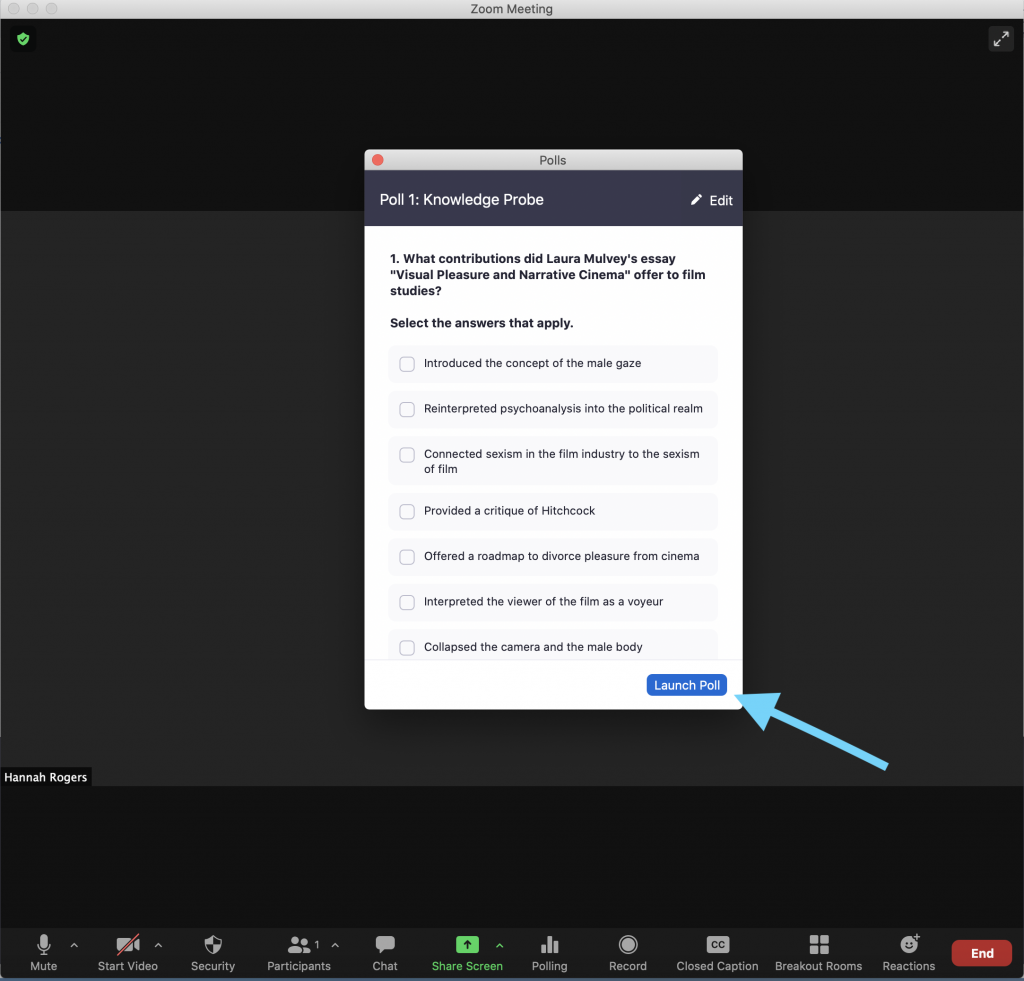
After you end the poll, should choose to “Share Results” with your students. This allows them to gage how they answered in comparison to their peers.
The second part of the peer instruction technique is to have students discuss their answers to the initial question together. Like implementing Think-Pair-Share in Zoom, you can use breakout rooms to put students into sets of two or three to discuss their answers for a set amount of time. Consider that the rich discussions that emerge from peer instruction rely on a wide distribution of answers — in other words, some students getting the answer wrong — so when you create your poll, think about how you can formulate your questions and answers to provoke discussion. For instance, you could give students multiple options that are close to correct but students must choose only the best answer.
Once you bring your students back from breakout rooms, you can re-run your initial poll through Zoom’s “Re-launch” option. (Note: This will erase the initial results, so be sure to take a screenshot of the initial results if you would like to compare these results with the second poll side-by-side.)
Finally, you can use the results of the second poll to guide the rest of the discussion. How did your thinking change between the two polls and why? What arguments from your classmates did you find most persuasive? Is there any lingering confusion?
As the University of Michigan’s College of Literature, Science, and the Arts Learning and Teaching Technology Consultants note, “Unlike more free-form class discussion activities, in which, often, only a few students participate, Peer Instruction involves every student in the class. It gives quiet students the opportunity to be more engaged through their active participation in the questions/polls and in the peer discussion.” (1)
Learn More
We have further resources on active learning, as well as suggestions for how to structure breakout room activities. Learning Innovation has also made videos focused on how instructors use breakout rooms and polls for active learning.
While I have provided suggestions in this blog of what technologies to use and how when implementing active learning techniques, there are many other ways to adapt these activities for the online classroom. The K. Patricia Cross Academy has a video library of fifty active learning techniques, including some instructional videos focused specifically on online implementation.
Zoom support also has many video tutorials and help guides that explain the affordances and limitations of the tool.
If you would like to explore using active learning in your courses, you can contact Learning Innovation at learninginnovation@duke.edu or visit us in our open office hours every Monday, Wednesday and Thursday from 1-3 p.m. EST at duke.zoom.us/my/dukelearninginnovation.
- “Peer Instruction for Active Learning,” University of Michigan’s College of Literature, Science, and the Arts Learning and Teaching Technology Consultants
