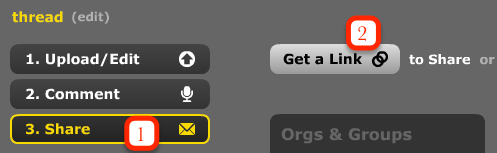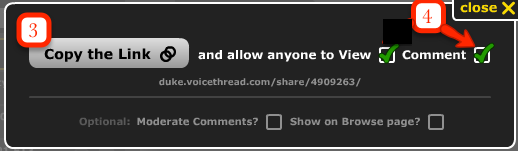During the Fall semester, Duke added a multimedia discussion tool, VoiceThread, to Sakai. Instructors and students are able to leave written, video, and audio comments on media items such as slides, videos, or images.
The functionality of the tool has been expanded to another Duke-supported teaching tool. Duke’s instance of WordPress (sites.duke.edu) now allows a VoiceThread to be embedded easily into your course website. Note: This feature is best used to display a polished VoiceThread rather than to encourage new discussions. For example, students might want to showcase one of their VoiceThreads from your course in an end-of-semester portfolio or you may want to use a VoiceThread narrating a set of slides for display in a public WordPress site.
An example of how a VoiceThread displays in WordPress:
You will need to turn on the plugin in WordPress before the feature is active. In the Dashboard of your WordPress site, go to Plugins and then scroll down to find VoiceThread for Duke Auto Embed and click Activate.
Next, please go to Sakai to change the VoiceThread you want to embed from private to public. You’ll need to be in the edit screen of that VoiceThread (click the gear icon). From the edit screen, first choose Share (1) and then Get Link (2). In the pop-up window, you should now click Copy Link (3) and (optional) uncheck the comment option (4) before closing the window. Now you can paste the copied URL into a WordPress post or page. When you save and view the post, the VoiceThread will be visible and playable.