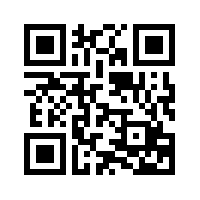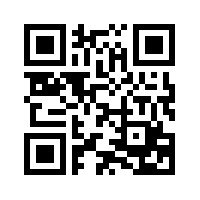As the holiday shopping catalogs and ads roll in, you may notice QR codes included to provide additional information about products.

A QR (Quick Response) code is graphic image which can be read quickly by a mobile phone through its camera. The app then takes the user directly to a website, video, text message, phone number or other information.
(For a demonstration of how QR codes work, check out this 2 minute video.)
Although businesses have taken the lead in using QR codes, there are possibilities for educational settings as well. Here are a few ideas:
- QR tags on trees along a nature trail or on the wall next to a painting could take you to extended information on a website.
- In a lab, a QR code could launch a virtual tour of the lab or a video showing how to operate the equipment.
- A conference poster could include a QR code to take the user to a website about your project.
- The code on a classroom podium could launch documentation on how to use the projector or dial a phone number for assistance.
- A code on notes distributed in your class could take students to an online survey asking them to suggest topics that need further explanation.
- At the start of your course, or when hosting an event where people don’t know one another, name tags with a QR code could provide an introduction and a quick way to download contact information.
- A code on your course or departmental website could add individuals to your Facebook page or increase your Twitter followers.
Try using QR codes in three easy steps:
1. Install a QR scanner app on your smartphone.
Search the Web for “QR Reader” and the model of your phone to find a scanner app; they’re available for the iPhone, Android, Windows Mobile, Nokia, BlackBerry, and other app-based phones with a camera. BeeTagg QR Reader, Mobiletag and other free apps worked for me. The main differences were in the types of codes the app read, and whether they had other features such as looking up prices on products.
2. Launch the reader app on your phone.
3. Point the viewfinder at a QR code.
You’ll then be directed to additional info – text, photo, website or video.
You can create QR tags at a number of websites, including QRstuff, Beetag generator and Kaywa QR Code.
Want more information or help? Have an idea to share? Contact the Center for Instructional Technology, or point your QR reader at the code at the top of this post! Here are few more tags to scan.